Draw
The Draw tool is an advanced vector data creation and editing tool supporting a multi-user environment. Users can create and manage their own files which can have points, lines, and polygons as well as arrows and text to support annotation. Files can be viewed between users and features copied from one file to another.
Tool Configuration
There are five files that are group editable with the correct permission. The group authentication is set an environment variable in the .env file during startup. These files are meant as collaborative layers that a only a few people will manage and contribute to do to the potential of race conditions on who did the last edit.
Example Tool Tab Variables
{
"intents": [
"Polygon_1_Alias",
"Polygon_2_Alias",
"Polygon_3_Alias",
"Line_Alias",
"Point_Alias"
],
"preferredTags": [
"campaign1",
"campaign2",
"science1",
"science2",
"plan1",
"plan2",
"done"
],
"hoverLengthOnLines": false,
"defaultDrawClipping": "over || under || off",
"defaultPublicFilter": false,
"defaultYoursOnlyFilter": true,
"defaultOnFilter": false,
"leadsCanEditFileInfo": false,
"templates": {
"example_1": [
{
"type": "slider",
"field": "a",
"min": 0,
"max": 100,
"step": 1,
"default": 0
},
{
"type": "number",
"field": "b",
"min": 0,
"max": 100,
"step": 1,
"required": true,
"default": 3
},
{
"type": "text",
"field": "c",
"minLength": 2,
"maxLength": 4,
"required": true,
"regex": null,
"default": null
},
{
"type": "textarea",
"field": "d",
"maxLength": 10,
"required": true,
"default": "hi"
},
{
"type": "checkbox",
"field": "e",
"default": true
},
{
"type": "dropdown",
"field": "f",
"items": [
"Yes",
"No",
"Maybe"
],
"default": "No"
},
{
"type": "incrementer",
"field": "g",
"default": "ID-#"
},
{
"type": "date",
"field": "h",
"format": "YYYY-MM-DDTHH:mm:ss",
"default": "2000-01-01T00:00:00" // Can be "NOW", "STARTTIME" or "ENDTIME" too for dynamic defaults
}
],
"example_2": [
{
"type": "checkbox",
"field": "i",
"default": false
}
]
}
}
“intents”: The names in quotes will be the group file names.
“preferredTags”: Users can attach tags or keyword to files to organize them. Preferred Tags are curated tags and promoted over user generated ones.
“hoverLengthOnLines”: If true, the hover text for line features will include the total length of the line in meters. “defaultDrawClipping”: Default clipping mode for drawing: “over || under || off”. “defaultPublicFilter”: When the DrawTool first opens, filter the file list down to only public files or not. default: false “defaultYoursOnlyFilter”: When the DrawTool first opens, filter the file list down to only files you own or not. default: true. “defaultOnFilter”: When the DrawTool first opens, filter the file list down to only files that are on or not. default: false. “leadsCanEditFileInfo”: If true, lead roles can edit the file info, (name, description, tags, folder, make private) of any user’s public file. “templates”: Templates create forms for feature properties. For instance, all features in a given draw file could, in the feature’s edit panel, have the field “Reviewed” be togglable via a checkbox. Users may make their own templates too but the ones configured here are promoted and cannot be delete.
Tool Use
The Draw Tool has three panels: one for making files and controlling the initial feature creation, another for editing features and their properties, and lastly a panel for controlling the edit history. You can navigate between the panels by clicking on the icons at the top: Pencil icon (default) for panel 1, Shapes icon for panel 2, and Clock icon for panel 3.
Panels
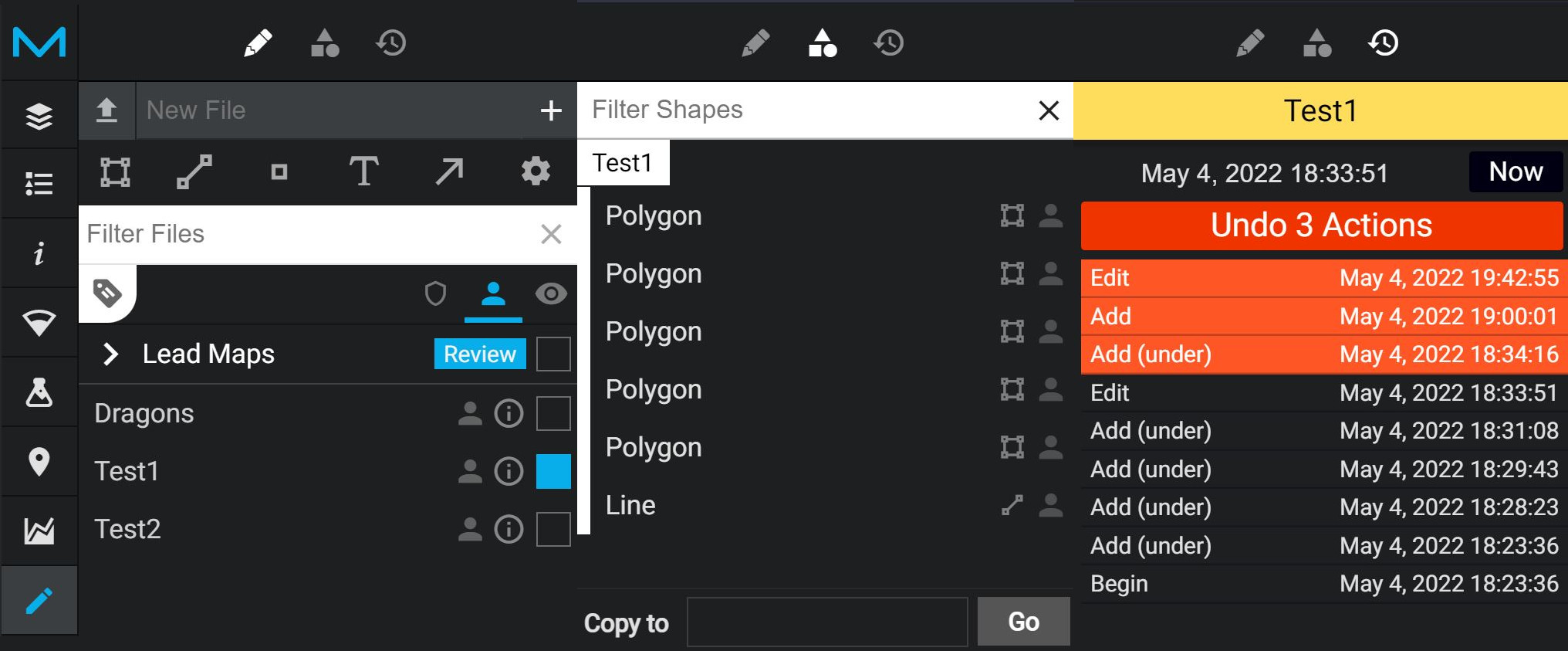
Panel 1
This panel creates files, manages them, and is where you initially make features.
- To create a file, type in a new file name where it says “New File” at the top. The feature type defaults to “Map”, which can hold all the different vector types (point, line, polygon) and annotations (arrows and text). Left-click the ‘+’ sign or hit return in the ‘New File’ area to create the file. It will appear below the ‘Lead Maps’ Other
Panel 2
The shapes panel shows all the currently drawn features is a list. It serves as a quick way to view, select (and group select with CTRL and SHIFT) and navigate to the corresponding features on the map. The bottom section allows users to copy selected features to other files.
Panel 3
The history panel shows a complete history of the current working file. Every drawing action can be undone here.