Metrics
A Guide for Configuring and Deploying Software Lifecycle Metrics Tracking.
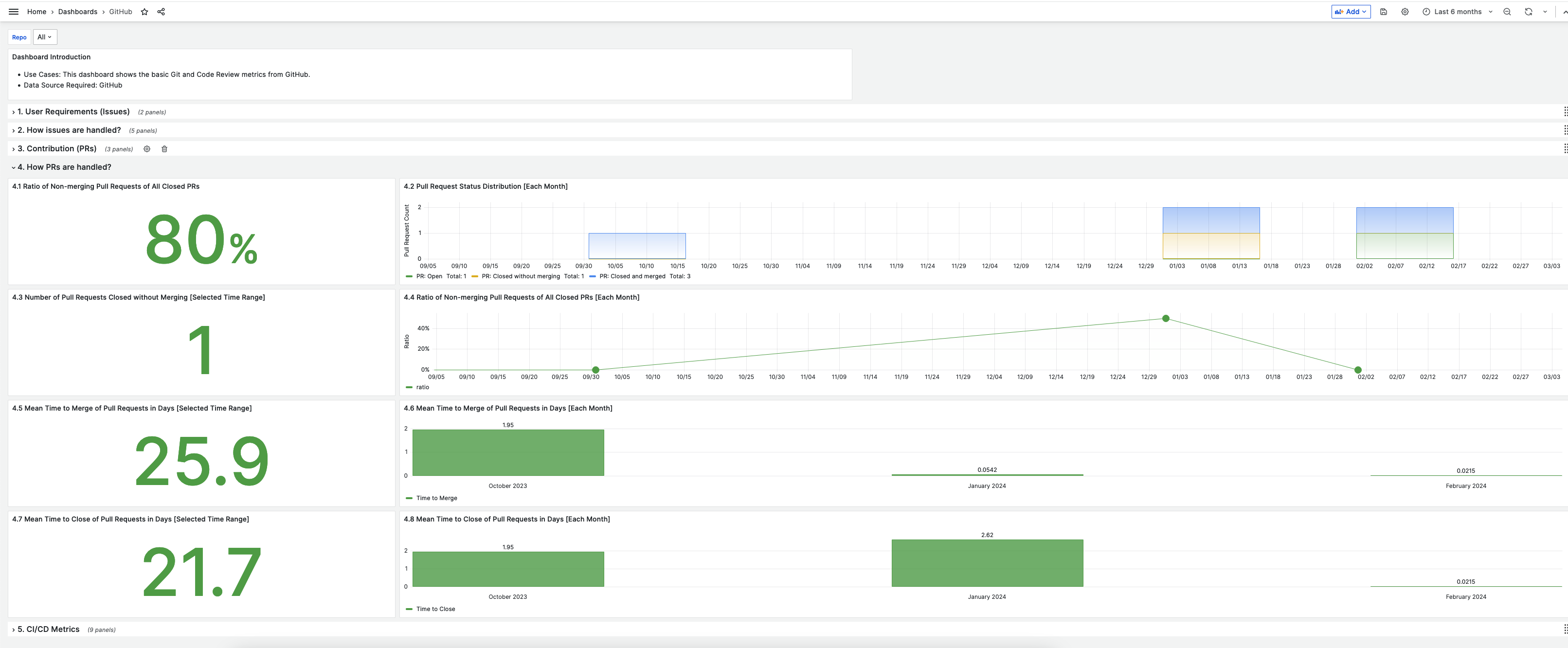 Example Metrics Dashboard using Apache DevLake
Example Metrics Dashboard using Apache DevLake
Introduction
Metrics collection is important for project management and software quality assurance. We recommend Apache DevLake for easy tracking and analysis. This guide simplifies its installation and configuration, especially for developers new to metrics collection.
Use Cases:
- Collecting and analyzing DORA metrics along with many others for your project.
- Creating a visual dashboard to view metrics from multiple sources (e.g., GitHub, JIRA) in one place.
- Streamlining the setup and configuration of Apache DevLake through a single-command setup step.
- Gain insight into organizational and project performance for software development and the overall software lifecycle.
Why We Chose Apache DevLake:
Our decision to select Apache DevLake was informed by thorough trade study documentation, available here.
Prerequisites
- Familiarity with Docker as well as a running instance of it
- A familiarity with validated software metrics is not required for this tool but it is recommended
Quick Start
To quickly deploy DevLake on one of your servers or locally for testing, we've developed a convenient 1-step command. Please ensure Docker is running on your system before executing this command.
The purpose of this script is to automate the installation process DevLake recommends here. The script does the following:
- Checks for necessary software: ensures you have Docker and docker-compose installed to run DevLake.
- Downloads required files: automatically retrieves setup files if they're not already present on your system.
- Prepares setup files: adjusts file permissions and sets up the necessary environment variables for DevLake.
- Secures the setup: generates a unique encryption key for data security.
- Starts DevLake: uses Docker to initialize the DevLake application in the background and guides you to visit a web address to start using DevLake for data analysis and viewing dashboards.
Run This Command in Your Terminal and Then Move on to the Next Step of the Configuration Guide:
cd /path/to/your/chosen/deployment/directory
/bin/bash -c "$(curl -fsSL https://raw.githubusercontent.com/NASA-AMMOS/slim/main/docs/guides/software-lifecycle/metrics/metrics-starter-kit/install_devlake.sh)"
To Stop Services:
-
Navigate to the directory containing your
docker-compose.ymlfile (where you ran the above command). -
Run the following command to gracefully stop all containers defined in the
docker-compose.ymlfile:docker-compose down
To Restart Services:
-
Navigate to the directory containing your
docker-compose.ymlfile. -
Run the following command to start containers for services defined in the
docker-compose.ymlfile:docker-compose up -dThe
-dflag runs containers in detached mode, allowing them to run in the background.
Step-by-Step Configuration Guide
- Run the Quick Start steps above.
- Once you have a working DevLake instance, we recommend going through DevLake's official start guide step-by-step, beginning with the data sources section.
- If you're interested in sharing your dashboards with your community but are unable to host a server, you can export your dashboards by following the instructions provided here.
There are two additional topics we'd like to emphasize. Our recommendations for data sources and metrics to collect.
Recommended Data Sources
We recommend, at a minimum, connecting the following data sources (see the DevLake docs on configuring data sources for further assistance):
Recommended Metrics to Collect
See this list of metrics on the DevLake documentation guide for why certain metrics are important and how to collect them. As a minium, we recommend the following metrics should be collected for your projects:
- Change Failure Rate: "The percentage of changes that were made to a code that then resulted in incidents, rollbacks, or any type of production failure."
- Lead Time for Changes: "The median amount of time for a code change to be deployed into production."
Frequently Asked Questions (FAQ)
-
Q: How do I customize the DevLake Quick Start script for more functionality?
-
A: If you have already provided DevLake with a data source, you can further configure your dashboard by following this guide. Use simple queries to gather the information you need.
-
Q: How do export the Grafana dashboard to a PDF?
-
A: You can use this tool.
Credits
Authorship:
- Dillon Dalton ddalton-jpl
- Rishi Verma riverma
Feedback and Contributions
We value your feedback and welcome contributions to improve this guide. Please see our contribution guidelines.
Acknowledgements: