Uploading the External Source & Event Type Schema
First, we must upload the schema we created for the External Source Type & the two External Event Types. In the Aerie UI, navigate to the External Sources page:
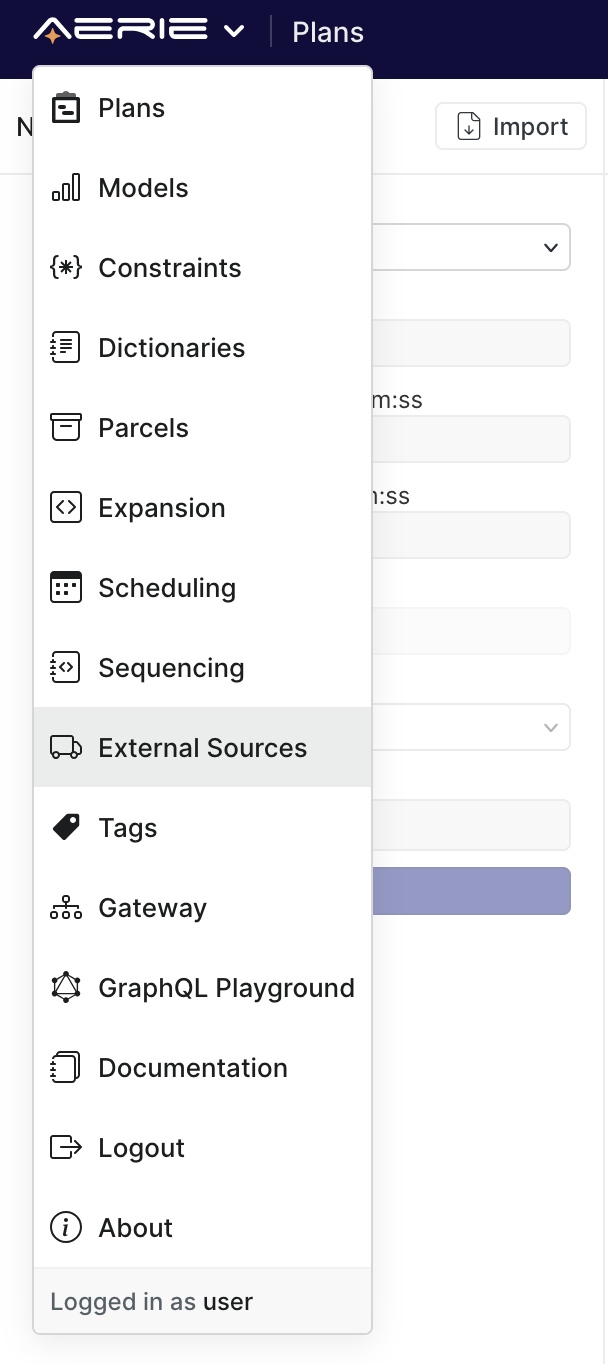
Next, click the Types button in the top-right to switch to the sub-page used for creating & managing External Source & Event Types.
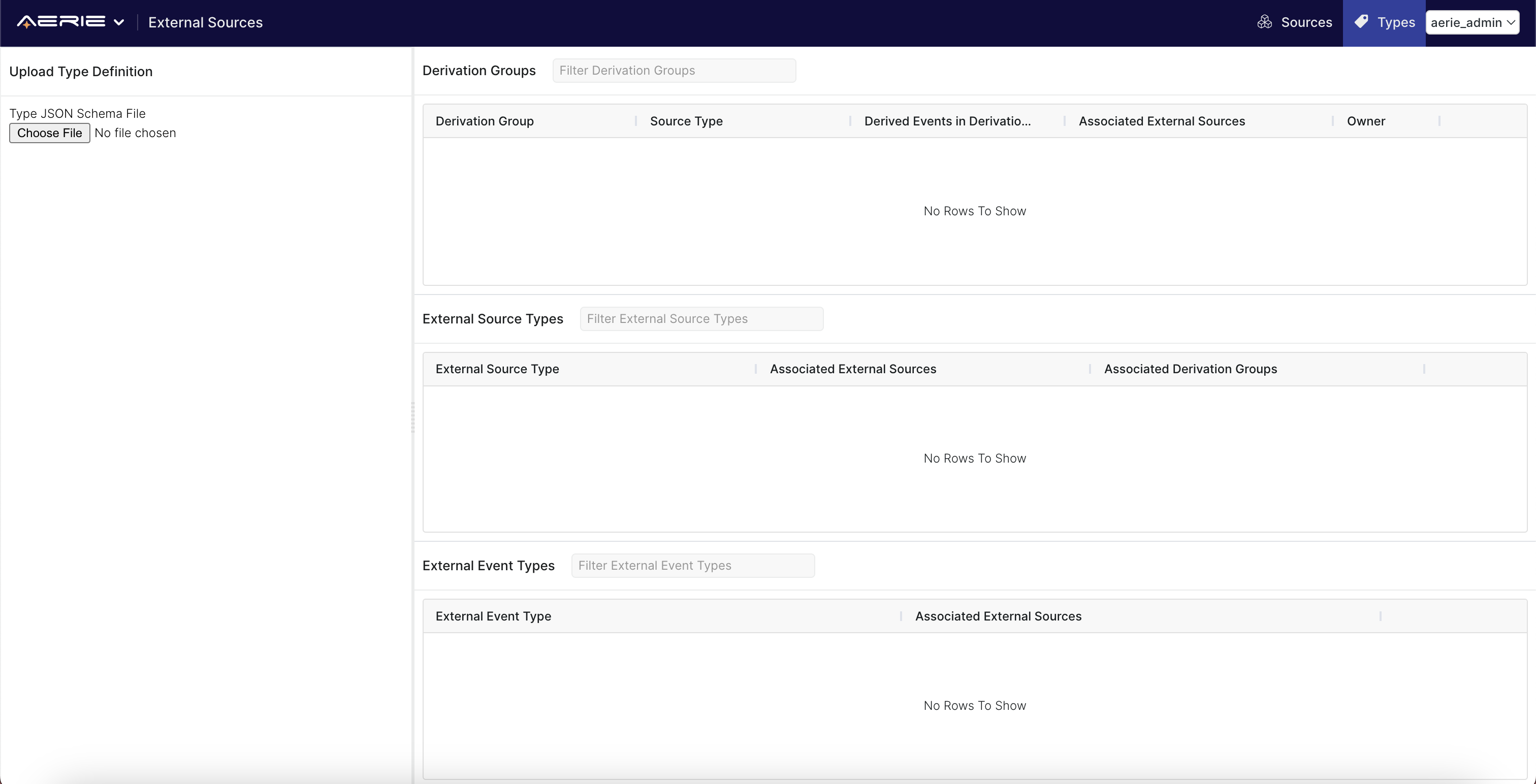
Click Choose File and select the External_Types_Schema.json file we previously created. The new Source Type & the two Event Types should have their names shown on the left-panel.
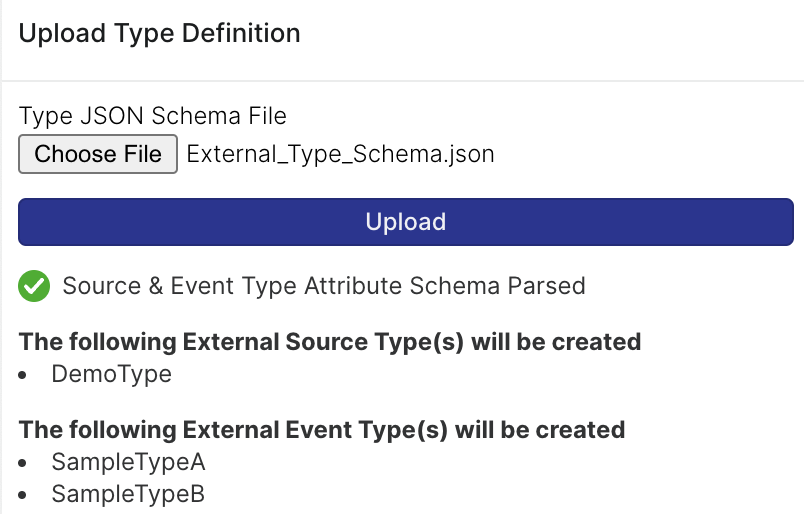
Clicking Upload will create the listed types.
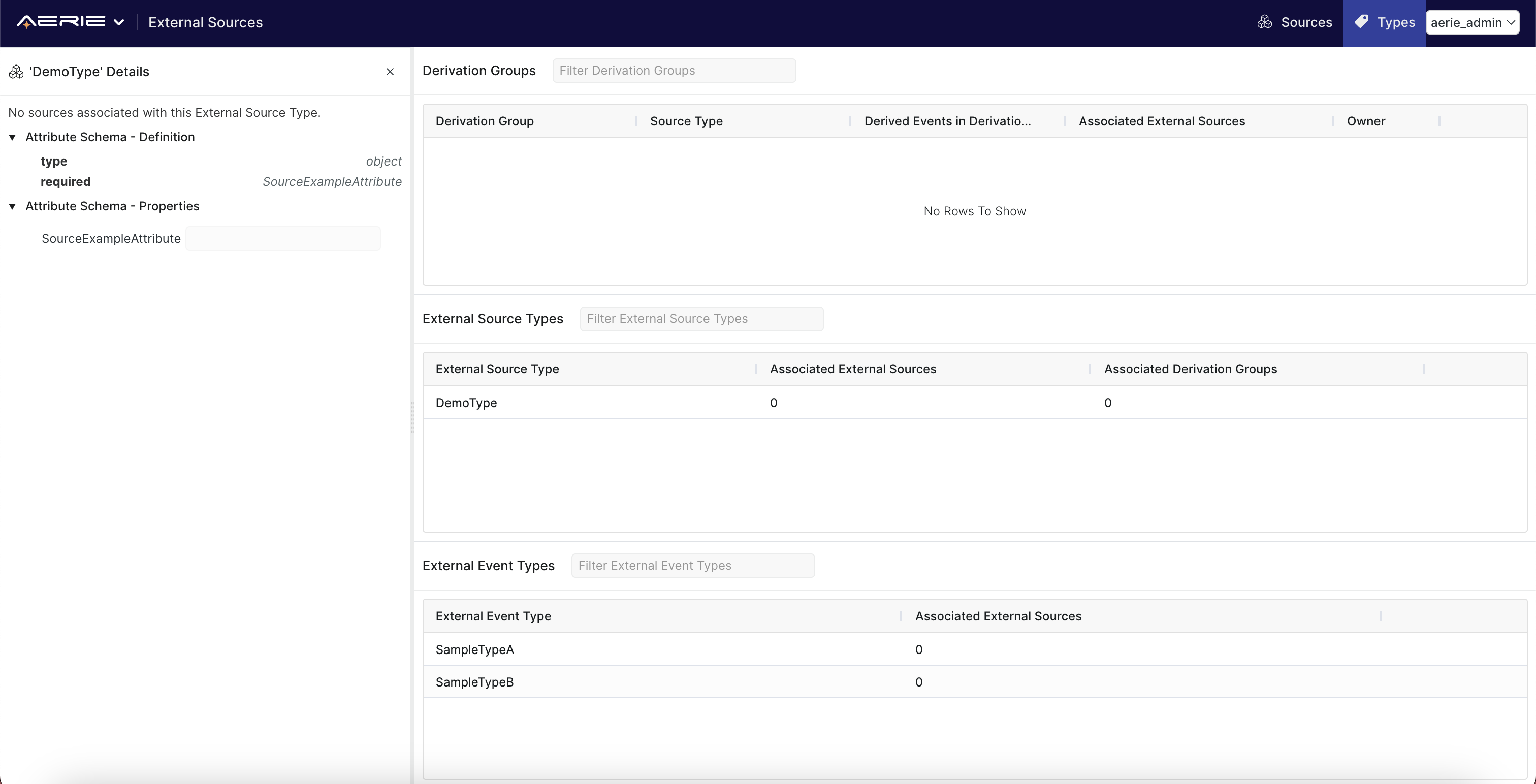
Uploading the External Source
Having created our types, we are now able to upload the External Source. Navigate to the External Sources page by clicking the Sources button in the top-right:
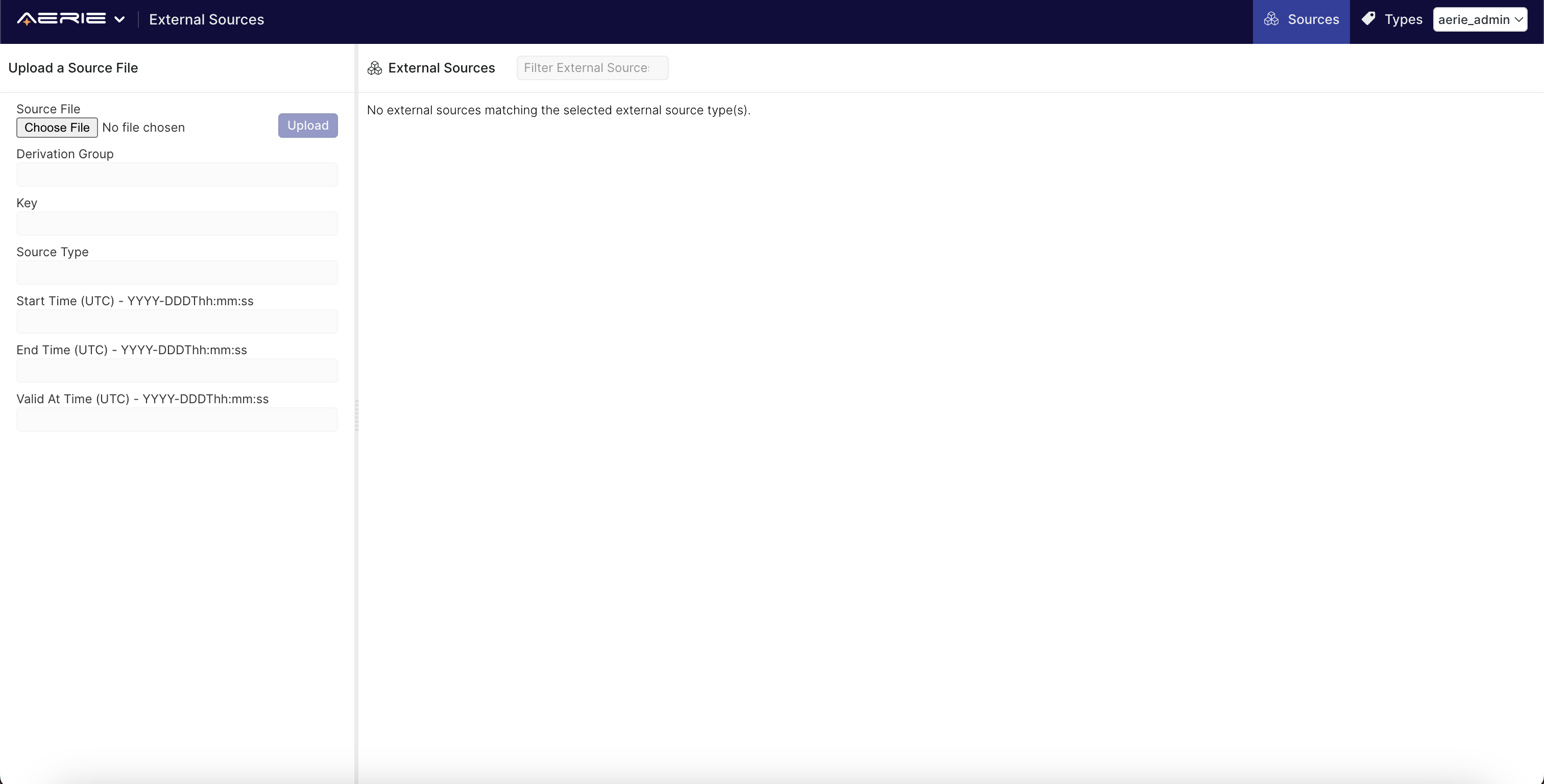
We can now upload our new External Sources. Click the Browse... button, and select the first file, External_Events_Demo_00.json. The upload section will autofill as follows:
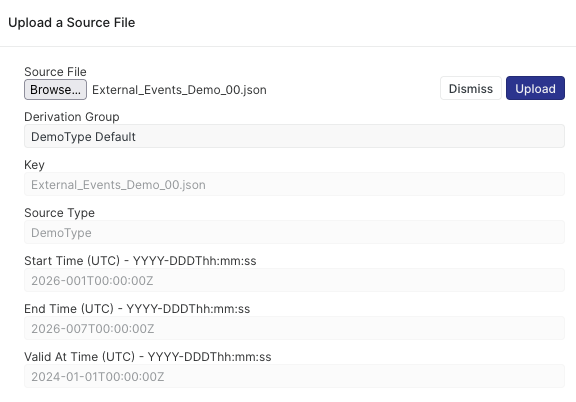
The Derivation Group field allows you to change the Derivation Group that the source will associate with, for this tutorial we will leave it as DemoType Default.
For more information on Derivation Groups, refer to the External Events documentation.
Finally, click upload. The new External Source is visible in the table on the right:
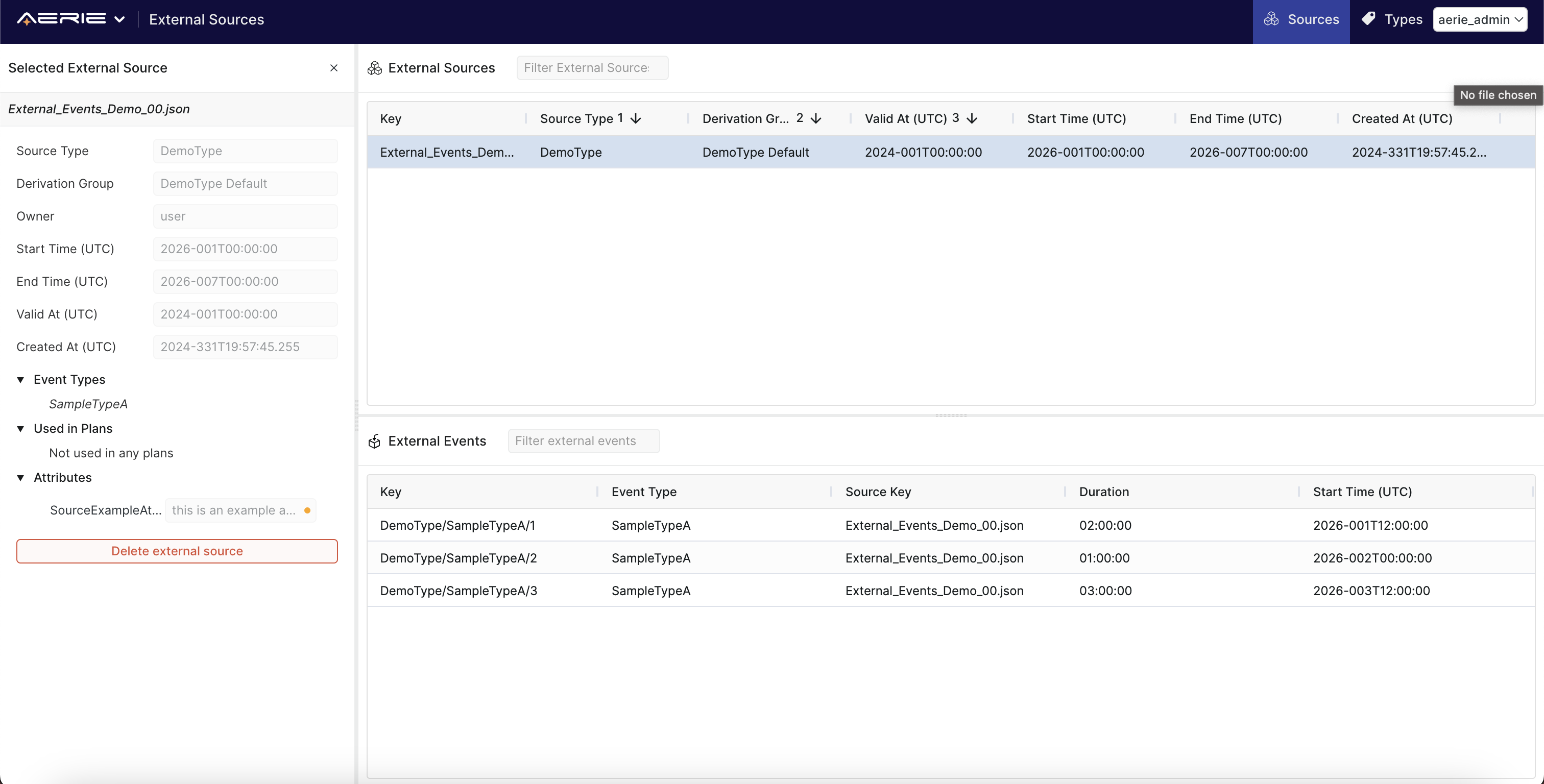
Click the X next to Selected External Source to deselect it, then repeat these steps with the second file. The table should now look as follows:
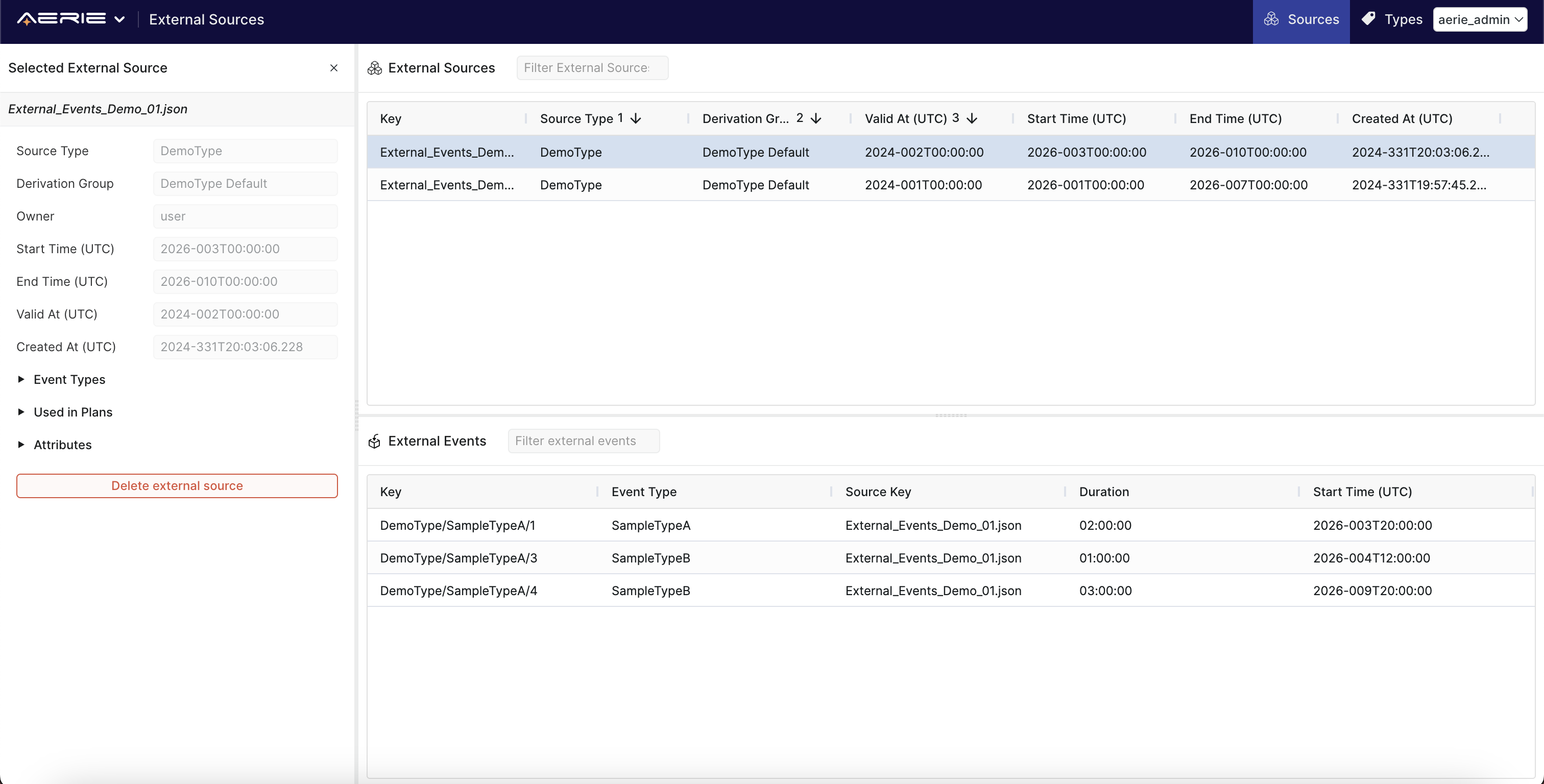
We can now see both external sources we've uploaded in the top-right table, and the external events of the selected source (in this case, the second example file since we just uploaded it) in the bottom-right table.
We are now ready to associate our new Derivation Group (DemoType Default) with a plan!