Snapshots
A snapshot of a plan is a named record of the state of all activities in a plan at a certain time. Snapshots are useful for recording and returning to known "good" states of a plan.
Taking a Snapshot
Snapshots can via one of two methods:
- Clicking on the Plan's name in the navbar, then clicking "Take Snapshot"
- Clicking on the "Take Snapshot" button in the Plan Metadata Pane
Either option will then present you with a modal where you can name the snapshot and optionally provide a description and tags. Note that snapshot names must be unique per plan.
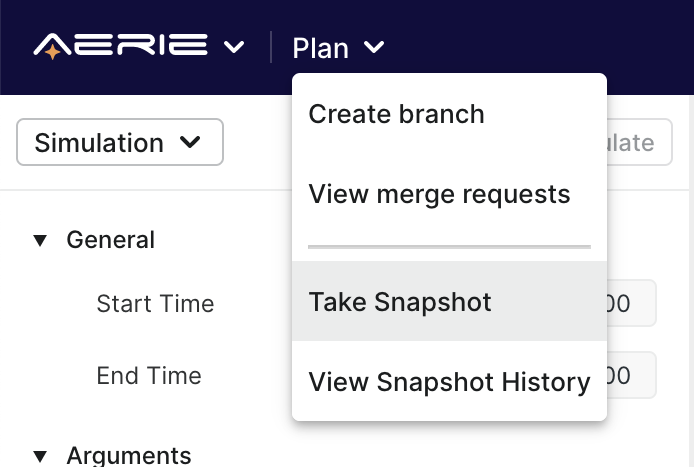
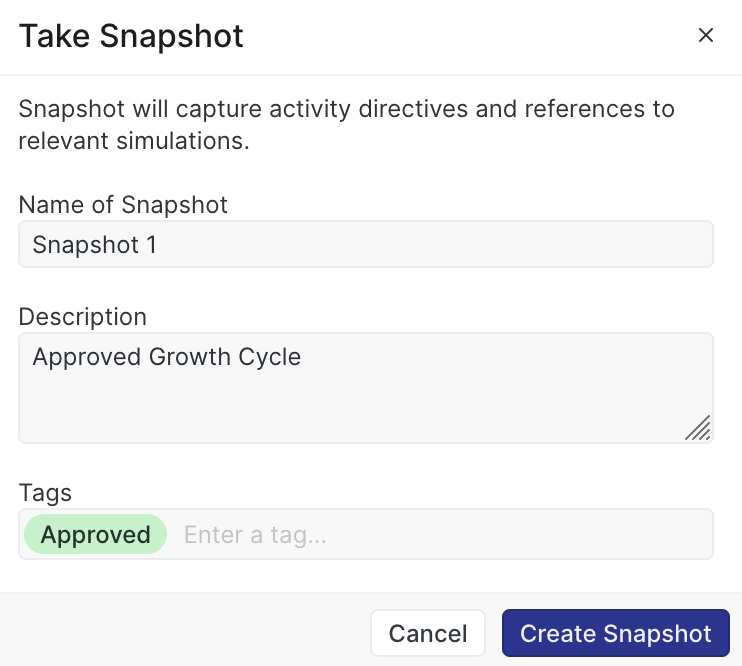
Viewing a Snapshot
You can view the snapshots taken for a specific plan by clicking on the Plan's name in the navbar, then clicking "View Snapshot History". Doing so will open the Plan Metadata Pane, where a list of all snapshots taken will be displayed. If a snapshot has been simulated, an icon will be present indicating the results of the most recent simulation for that snapshot.
You can filter this list to only display snapshots for the currently selected simulation dataset by selecting the "Snapshot" badge to the left of the "Take Snapshot" button.
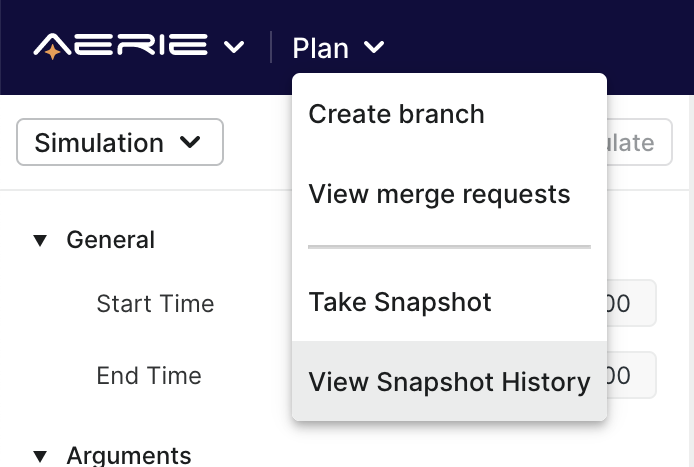
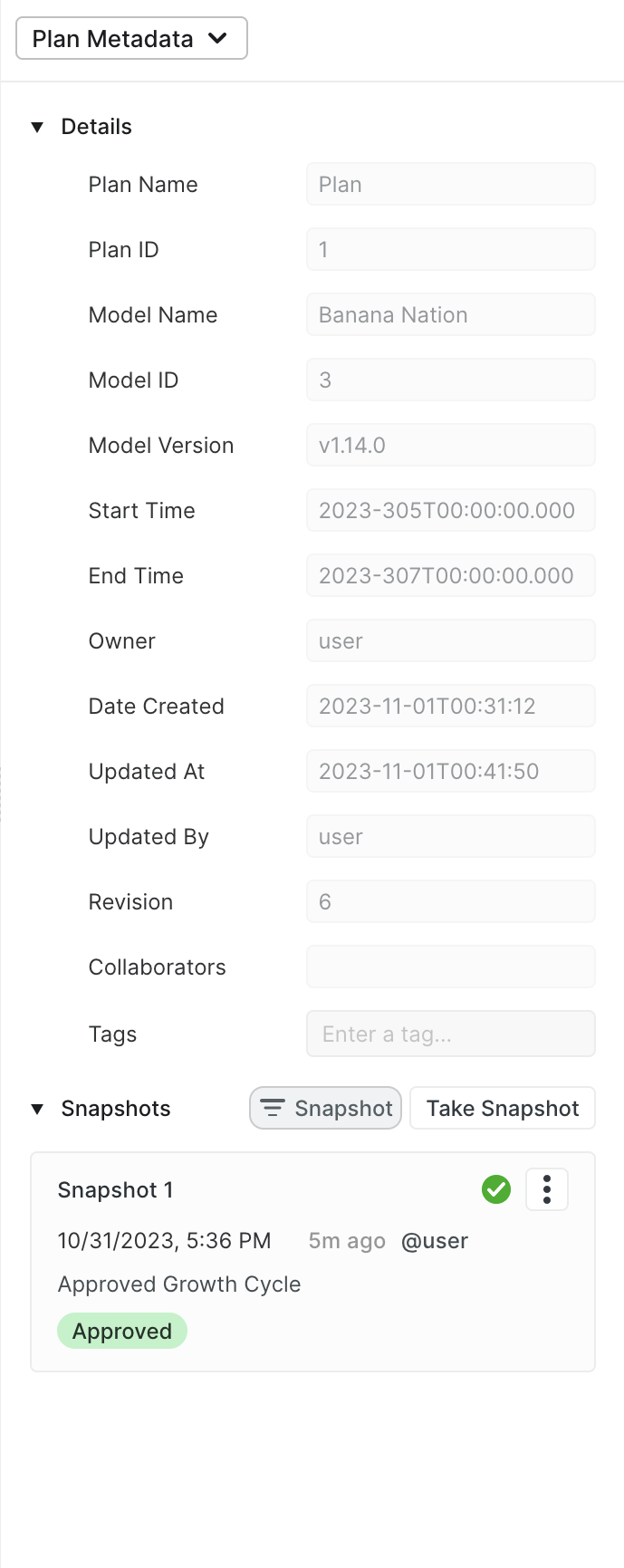
Clicking on a snapshot will open a preview of its contents. From here, you can examine activities and related simulation datasets.
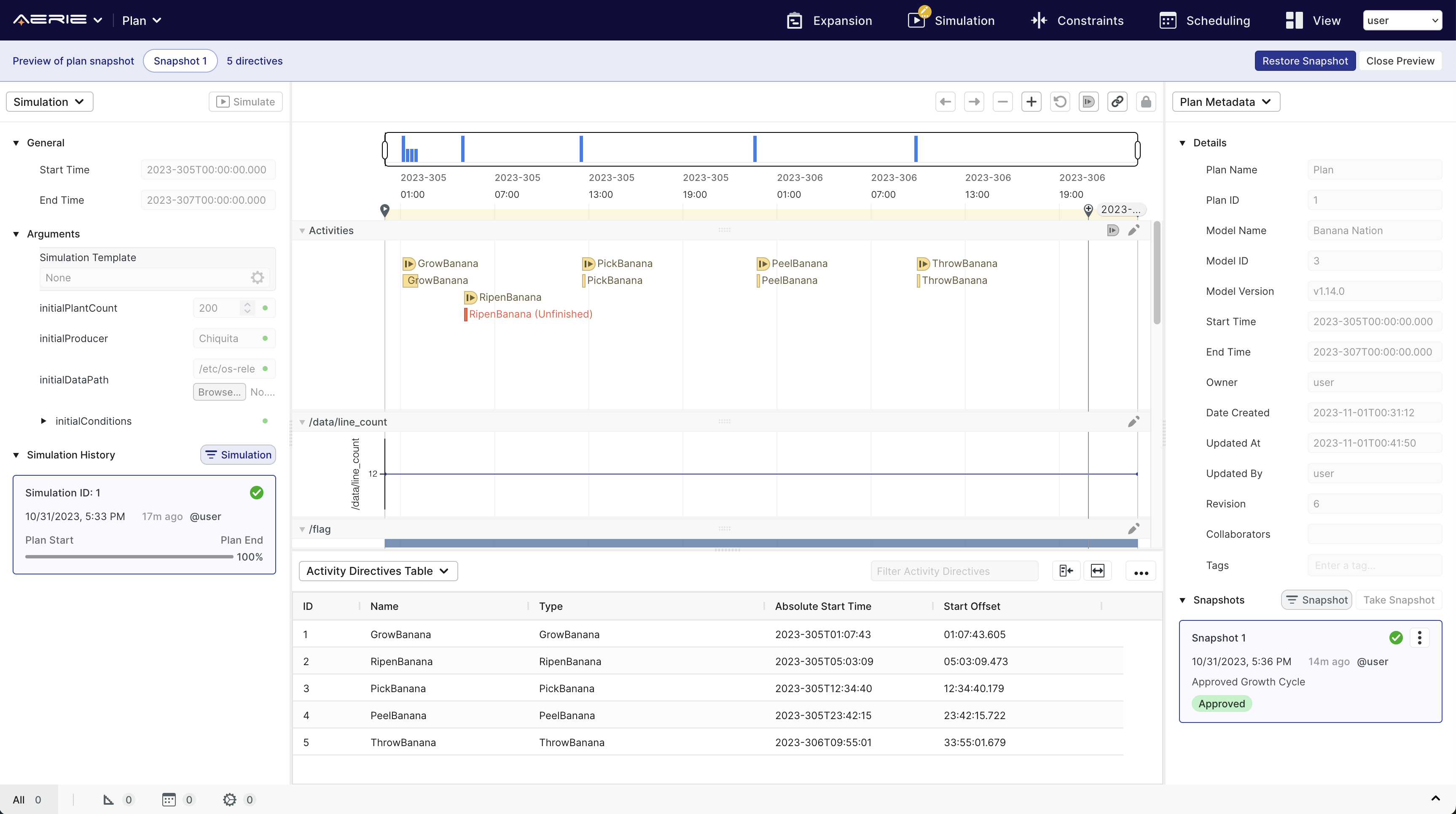
Restoring a Snapshot
If you would like to update a plan to match the state of a snapshot, you can do so by clicking on the "Restore Snapshot" button seen while previewing a snapshot.
When restoring a snapshot, you can optionally choose to take a snapshot of the current state of the plan prior to restoring.
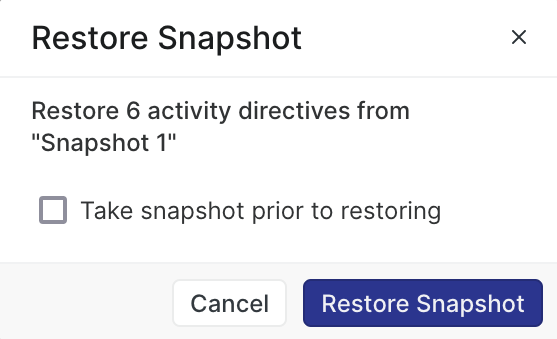
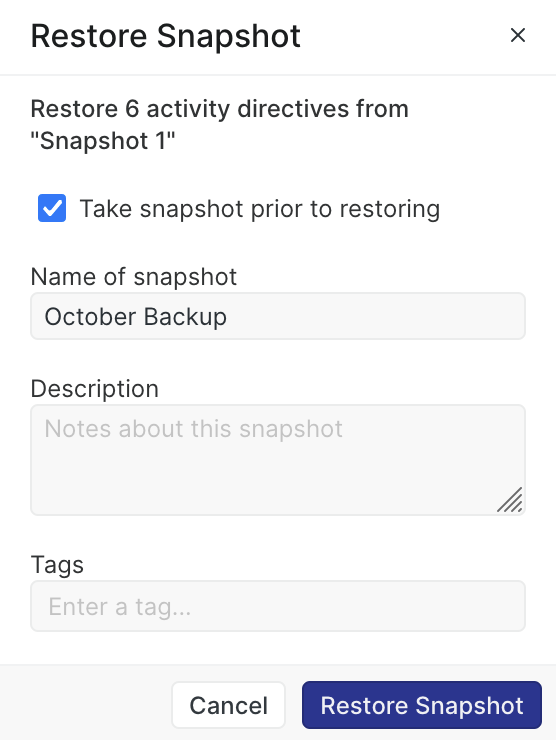
The snapshot you restored will remain in the list in case you need to restore to it again in the future.