Anchors
It is possible to define the start time of an activity directive as relative to the start or end time of another directive. This is known as "Anchoring".
Anchor to Another Activity Directive
Anchors can be added to an existing activity directive as follows:
- Select the directive.
- Expand the
Anchordropdown in theDefinitionsection of theSelected Activitypane. - In the
Relative Toentry, enter the activity directive you wish to anchor this directive to. - Toggle whether the directive is anchored to the start or end of the anchored directive (by default, activities are anchored to the start).
- Set the offset to desired value.
A video of how to follow these steps is below:
To remove an anchor, clear the textbox besides the Relative To field or set it to To Plan.
Invalid Anchors
For ease of use, Aerie allows anchors that are not able to be simulated to exist. These anchors are considered to be invalid.
A plan cannot be simulated or scheduled while there are invalid anchors.
If an activity directive has an invalid anchor, the error message can be viewed by hovering over the problematic field in the Selected Activity pane.
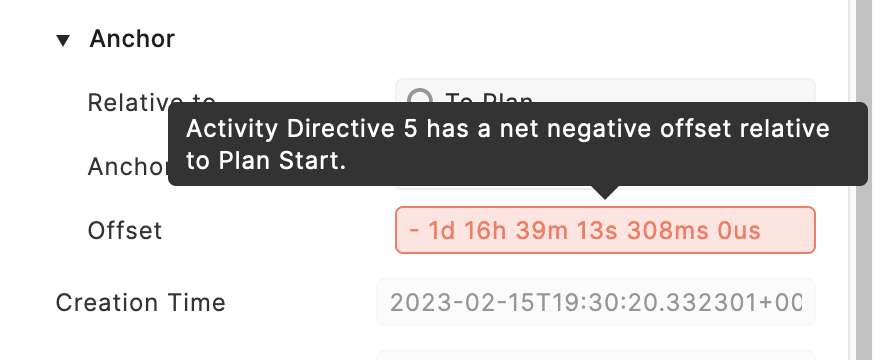
To see a full list of the invalid anchors for a plan, select the Anchor Validation Errors tab from the Error Console
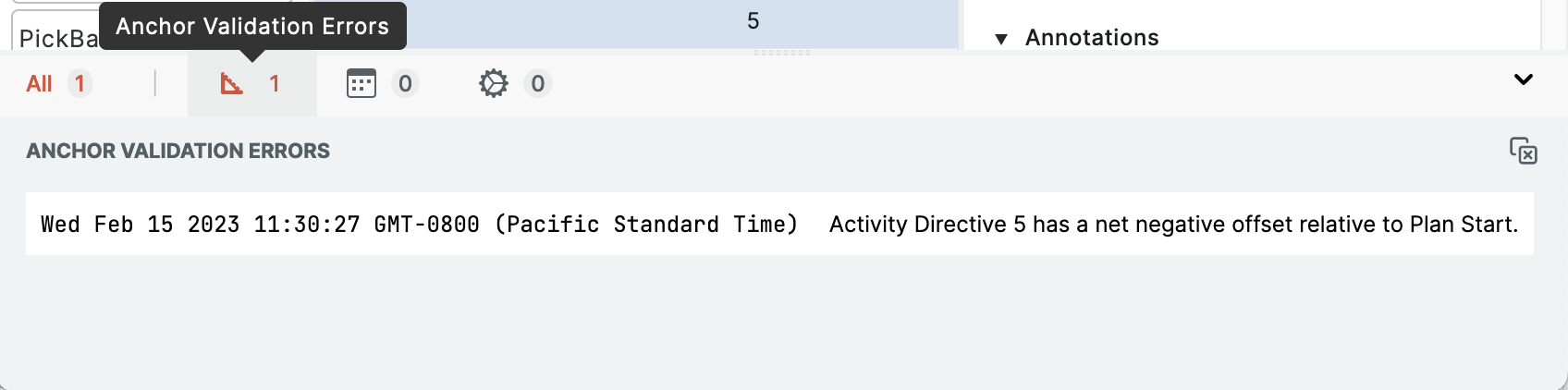
Delete Activity Directive with Anchors
Currently, it is impossible to delete an activity directive that has other directives anchored to it via the UI. If you would like to delete an activity directive that has other directives anchored to it, either manually remove the anchors from the dependent directives or use the API for more options.