Expansion Rules
Expansion rules describe a set of commands corresponding to a given activity type. Every (relevant) instance of that activity type can then be expanded according to this rule.
There is an experimental feature that allows users to specify how an activity type should be expanded into commands using a template, instead of the rules discussed on this page. Using this mode requires a separate configuration, which is discussed further in Experimental: Sequence Templates.
Managing
Navigate to the "Expansion" page from the Aerie UI top-level menu, to view, edit or delete existing expansion rules. The expansion rules page shown in Figure 1 below lists all expansion rules authored by any user who has access to the Aerie deployment. Click on "New" above the table to the right to create a new expansion rule.
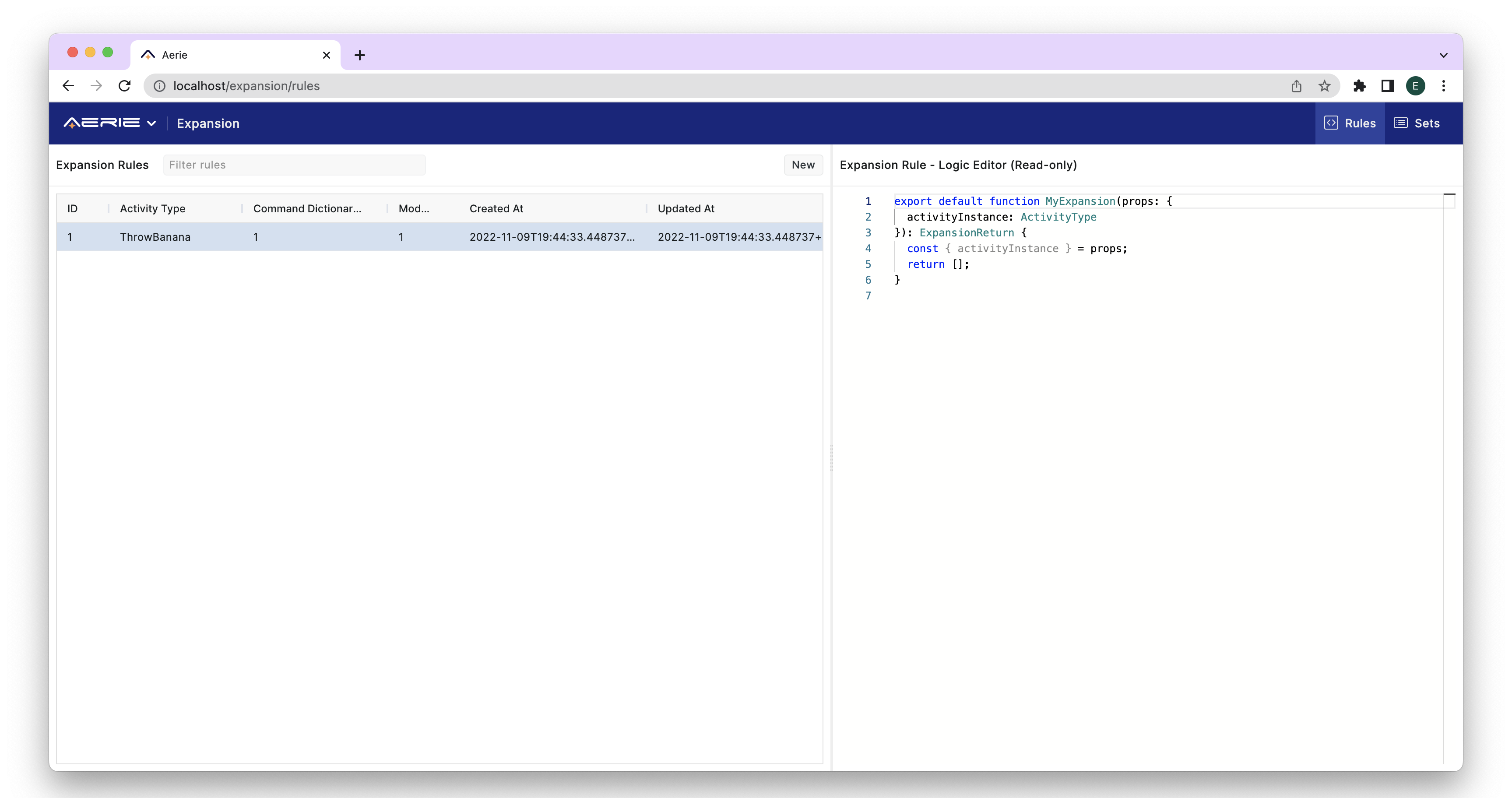
Authoring
Navigate to the expansion rule editor by clicking "New" on the expansion rules page, or by clicking the edit icon for any existing expansion rule listed there. The expansion rule editor page allows selecting a command dictionary version and a mission model version. Once the mission model version is selected, the "Activity Type" drop-down menu lists all the activity types defined in the selected mission model. Once the activity type is selected, its parameters can be accessed within the expansion rule.
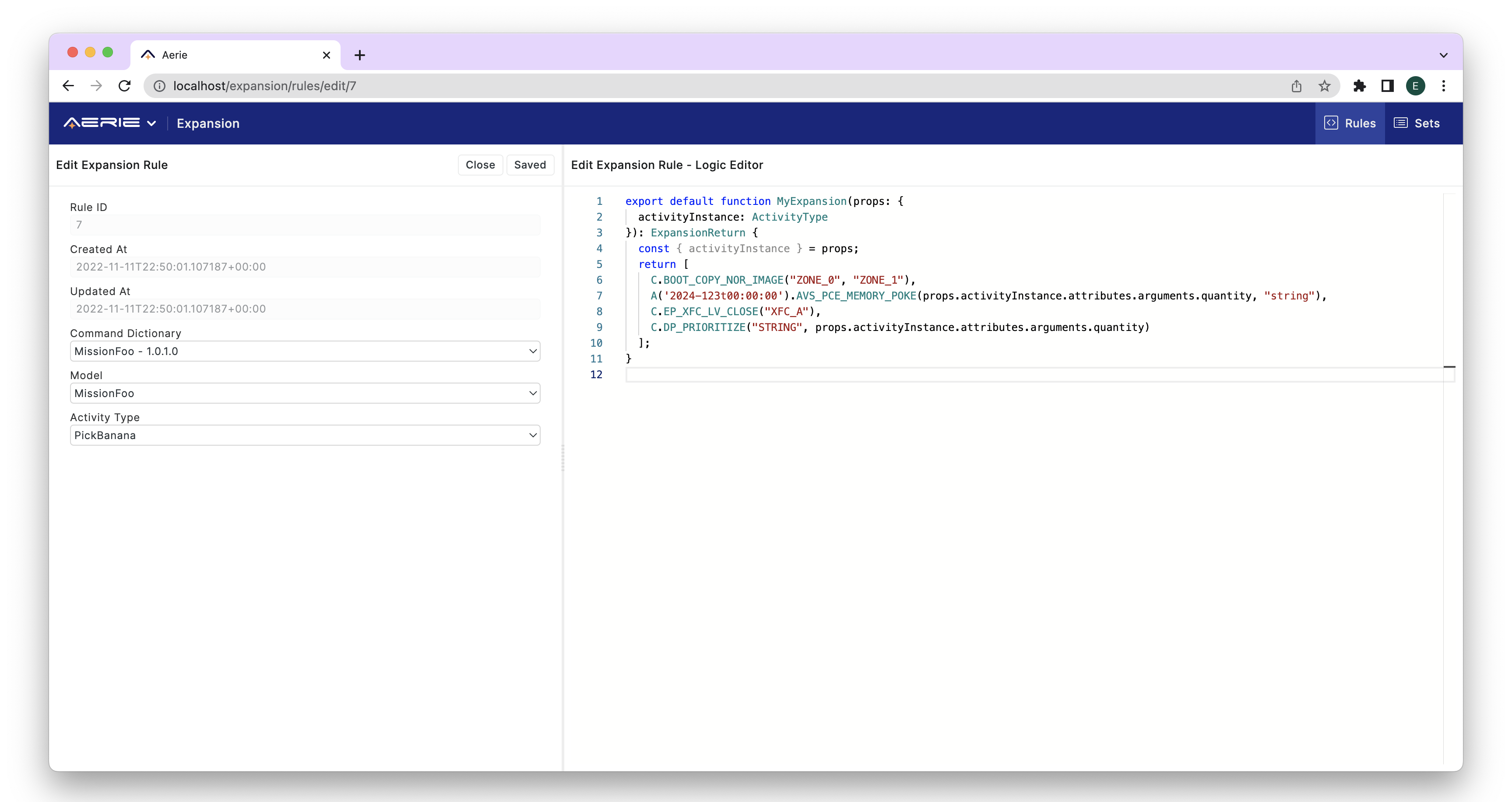
An expansion rule starts with some boilerplate code, and users are expected to add their commands as comma-separated objects in a return [] statement structured as the following:
return [
Timing.CommandStem(argument_1, argument_2, ...),
...
];
Each command stem must be preceded by a time type including one of the following: C command complete, A(YYYY-DDDThh:mm:ss) absolute time, E(durationOffset) epoch relative, or R(durationOffset) command relative.
All of these time types are supported in the AMPCS command dictionary spec.
Duration offset for epoch and command relative time types should be defined as a Temporal.Duration object.
To learn more about the specific behavior of these time tags, please refer to the flight software sequence behavior functional documentation of your mission.
Once a time type is selected and ended with a ., the editor provides a drop-down list of all commands available in the selected dictionary.
The list of commands will be filtered as the user starts typing the command stem.
Once a command stem is selected the editor will list all the arguments and expected types for those arguments.
Values for ENUMs will be listed as strings, and must be input as strings. See the below figures for details.
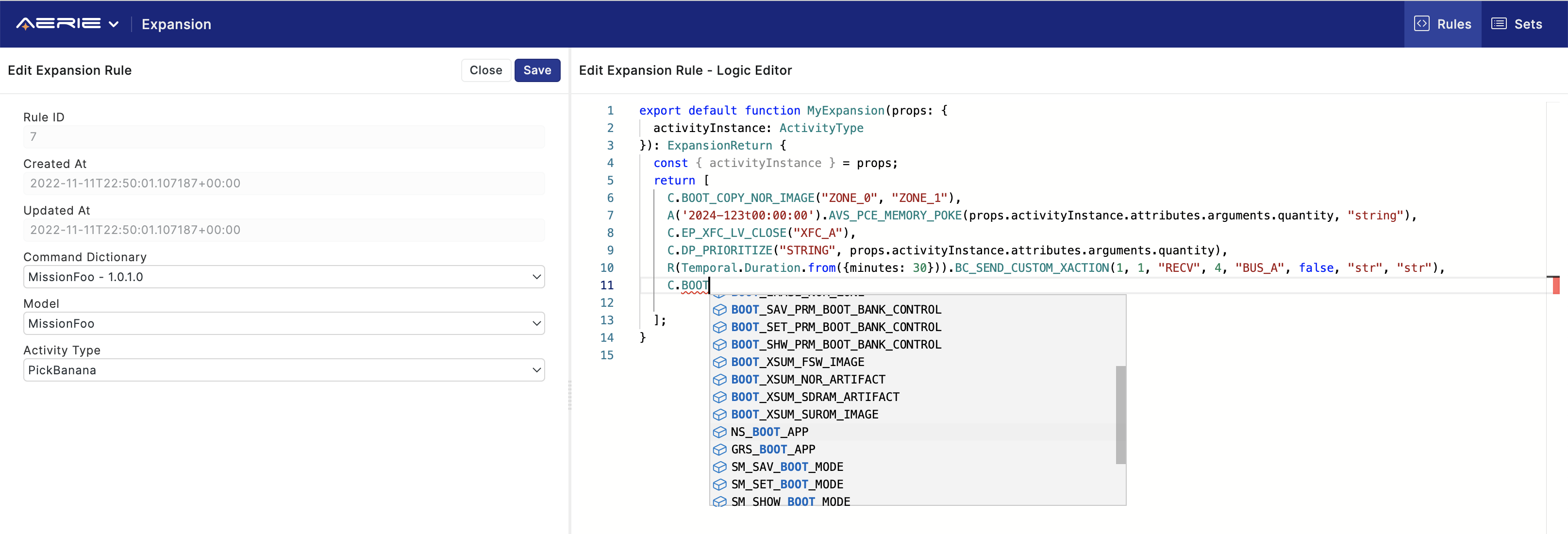
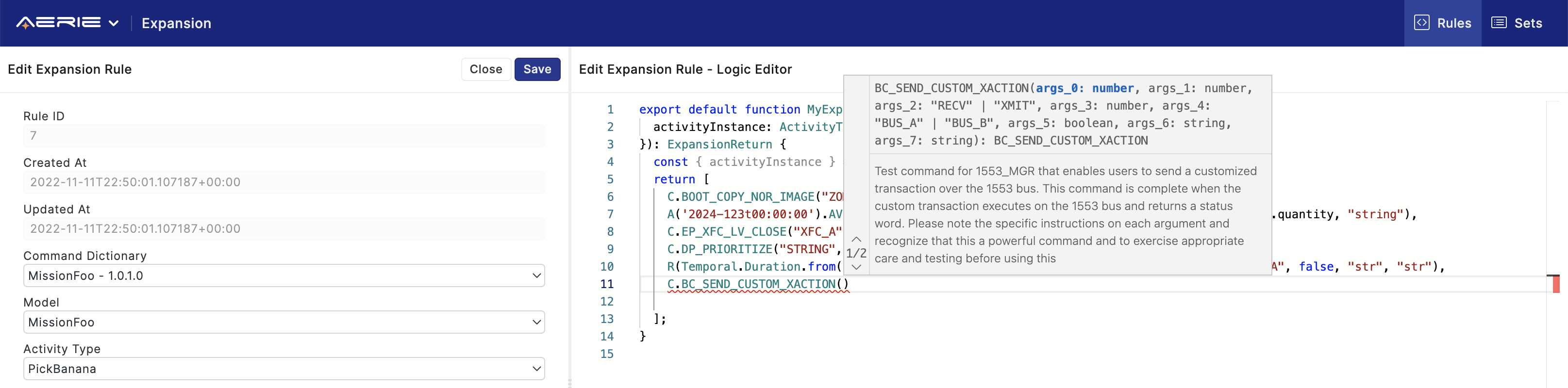
The true power of command expansion is to be able to map activity parameter values to command arguments.
Note that the beginning of the expansion rule block provides a reference to an activity instance const { activityInstance } = props.
This reference allows accessing various attributes of instances of the activity type selected.
Typing props.activityInstance. lists properties like start time, end time, duration and type, which can be used to inform rule statements or timing of commands.
props.activityInstance.attributes.arguments. lists all parameter names of the type.
Note that expansion request will replace these with actual values from simulated activity instances.
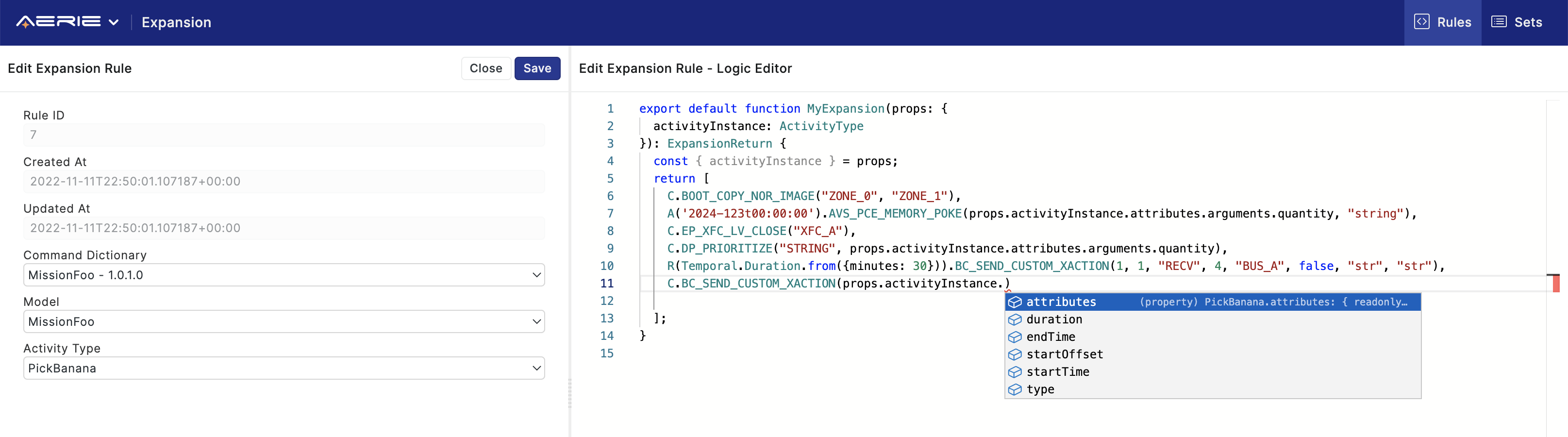
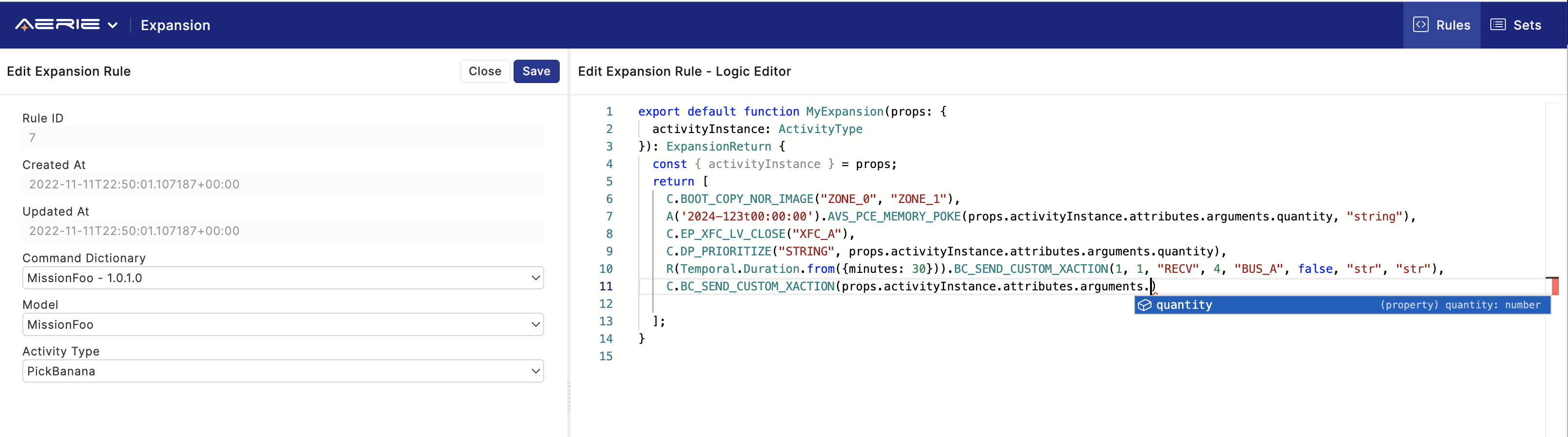
Expansion rules can also access computed attributes of an activity. These are values computed during the activity simulation and returned. The mechanism can be used to report value of a specific resource at the time of activity simulation, or an internal parameter derived from other parameters along with other inputs, such as a static lookup table.
The Aerie expansion API exposes duration, computed attributes and similar data that is only available post simulation. Hence input to expansion is a simulation dataset. Any change to activity plan that invalidates simulation also invalidates command expansion outputs.